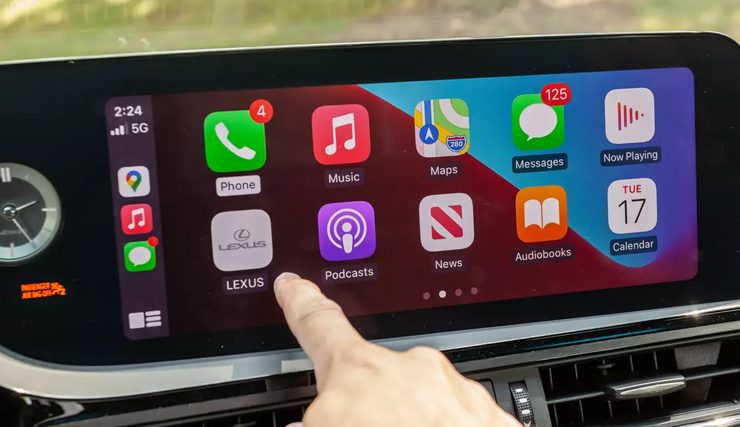How Do I Get Wireless CarPlay in My Car?
Wireless CarPlay has revolutionized the way we interact with our vehicles, offering a seamless and intuitive way to use your iPhone while driving. It allows you to access navigation, make calls, send and receive messages, and enjoy your favorite music without the need for cables. If you’re wondering how to get Wireless CarPlay in your car, you’re in the right place. This guide will walk you through the steps to enjoy this modern convenience.
1. Check Your Car’s Compatibility
The first step is to determine if your car is compatible with Wireless CarPlay. Many new cars come with this feature built-in, but for older models, it might require an upgrade. You can check your vehicle’s manual or consult your car’s manufacturer to see if your car supports Wireless CarPlay. Additionally, you can find this information on Apple’s CarPlay website, which lists all compatible models.
2. Update Your iPhone
To use Wireless CarPlay, ensure that your iPhone is updated to the latest version of iOS. CarPlay requires iOS 9 or later, but for the best experience, having the latest iOS version is recommended. You can check for updates by going to Settings > General > Software Update on your iPhone.
3. Enable CarPlay on Your iPhone
CarPlay is usually enabled by default on iPhones, but if you have previously disabled it, you’ll need to turn it back on. Go to Settings > General > CarPlay and select your car. If your car doesn’t appear, make sure your Bluetooth and Wi-Fi are turned on.
4. Pair Your iPhone with Your Car
For cars with built-in Wireless CarPlay:
- Bluetooth Pairing: Ensure that your car’s Bluetooth is turned on. Then, open the Bluetooth settings on your iPhone and look for your car. Pair your iPhone with your car’s Bluetooth.
- Wi-Fi Connection: Once paired via Bluetooth, your car might prompt you to connect via Wi-Fi. Follow the on-screen instructions to complete the connection.
For cars without built-in Wireless CarPlay:
- Aftermarket Adapters: If your car does not support Wireless CarPlay natively, you can use an aftermarket wireless CarPlay adapter. These adapters are designed to work with existing wired CarPlay systems.
- Installation: The installation process typically involves connecting the adapter to your car’s USB port and pairing it with your iPhone via Bluetooth and Wi-Fi. Follow the manufacturer’s instructions for the best results.
5. Test the Connection
After pairing your iPhone with your car, test the connection to ensure everything is working correctly. Your car’s infotainment system should display the CarPlay interface, allowing you to access your apps and features wirelessly.
6. Enjoy the Benefits of Wireless CarPlay
With Wireless CarPlay set up, you can now enjoy the full range of features it offers. Here are some key benefits:
- Convenience: No more fumbling with cables every time you get in the car. Your iPhone connects automatically, providing a hassle-free experience.
- Safety: Use voice commands to navigate, make calls, and send messages without taking your hands off the wheel or your eyes off the road.
- Entertainment: Access your favorite music, podcasts, and audiobooks effortlessly. Stream from apps like Apple Music, Spotify, and more.
- Navigation: Get real-time traffic updates and turn-by-turn directions from Apple Maps, Google Maps, or other navigation apps.
Conclusion
Getting Wireless CarPlay in your car can significantly enhance your driving experience by offering convenience, safety, and entertainment. Whether your car is compatible out-of-the-box or requires an aftermarket solution, setting up Wireless CarPlay is a straightforward process that brings modern connectivity to your fingertips. Enjoy a smarter and more connected drive with Wireless CarPlay!